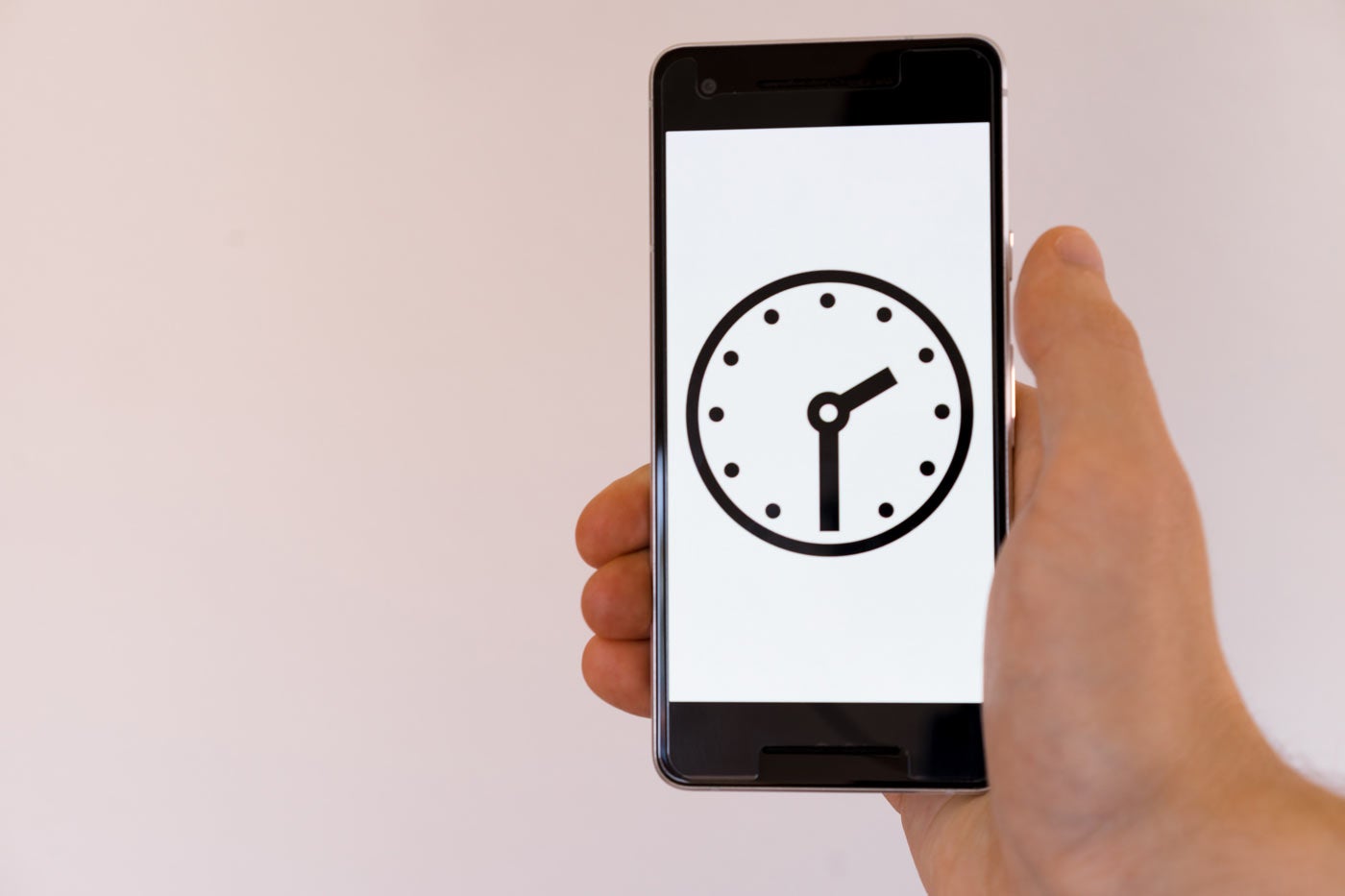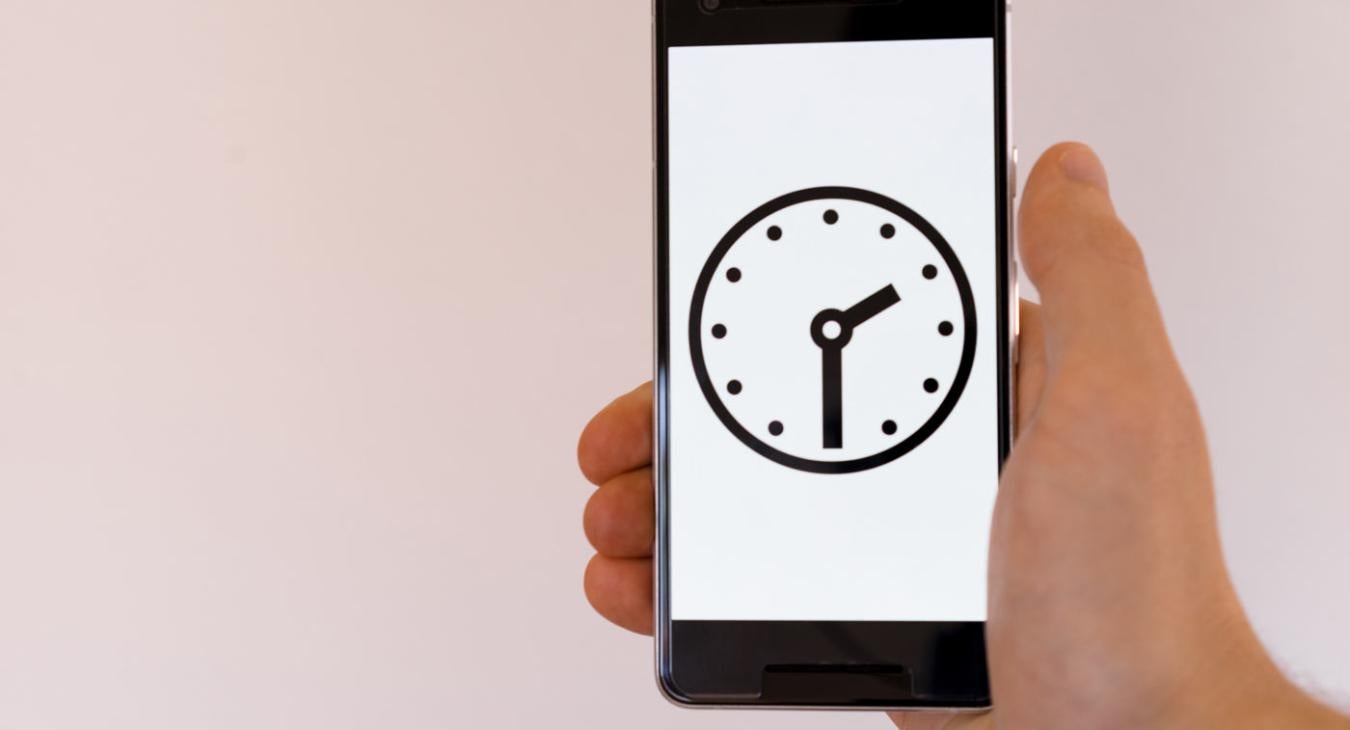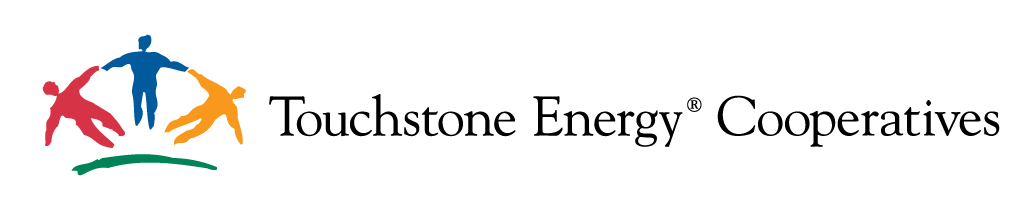The Co-op Web Builder platform features an integrated Peak Alert system that is available for all websites. This feature is a great addition to the platform that will let you easily communicate with your members when your cooperative is experiencing peak usage. This feature can be used anywhere on your website, but is commonly included in the header, as it is important information.
Let's take a look at the variety of options that are available and work for almost any situation, regardless of what data you have readily available.
Peak Alert Plugin Overview
The Peak Alert plugin has multiple options to best control how peak times are communicated to your members. There are 3 different types of peak alert use cases spotted, so we have developed 3 different solutions explained in detail below. To get started adding a peak alert to your website, please send a quick email request to our support team, so we can knock out the initial setup for you based on your electric cooperative's specific requirements.
Let's take a look at the 3 different options that are available right now for any Co-op Web Builder site.
Automated Peak Alert w/ Feeds
With this option, your peak alert status will be automatically updated every 60 seconds. The peak meter can be placed anywhere on your website, but looks best in the header regions.
Check it out: Take a quick visit over to Franklin REC to see the automated peak alert in action.
Peak status automatically updates once every 60 seconds, and also changes graphics and levels depending on peak demand. Notice the last updated time and customizable description message that also displays with the level indicator.
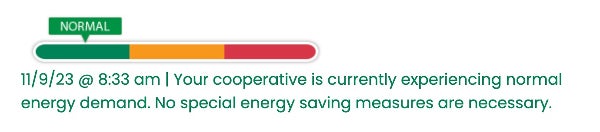
The values will shift between "Normal" (Off Peak), "Warning" (Approaching Peak), and "Danger" (On Peak). Each of these values are customizable based on your needs, so you can edit and easily define what situation would indicate a normal situation, warning or at peak levels. You can also add additional values if needed, if you have more than 3 indicators.
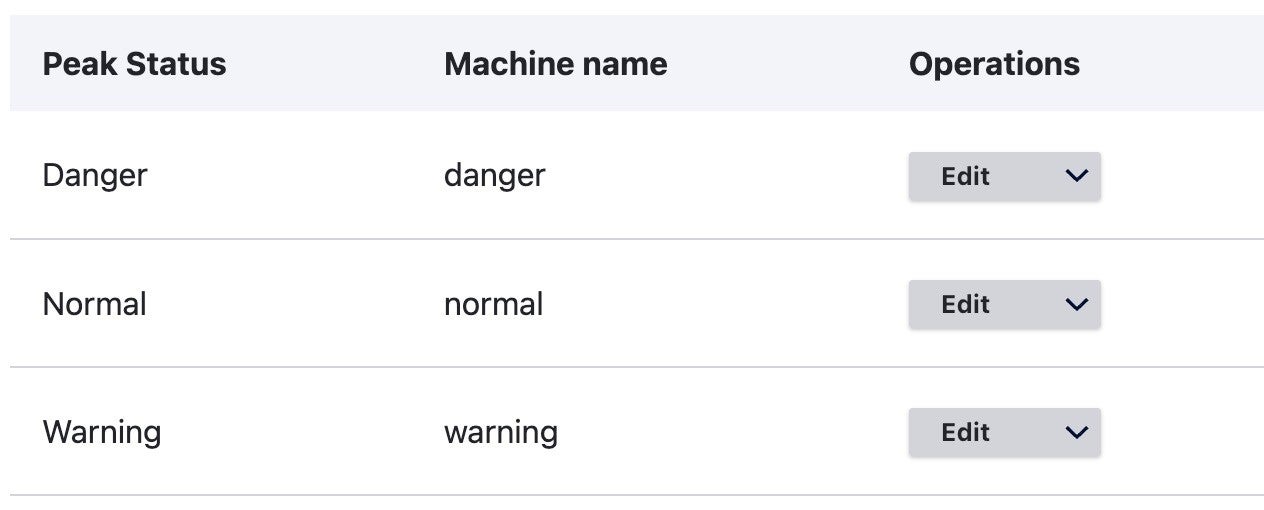
Each level will allow you to customize the configuration of the color, description, status image, and maximum threshold values. There is even an optional field to set a reference link, which will allow you to link the peak status to another page with more details.
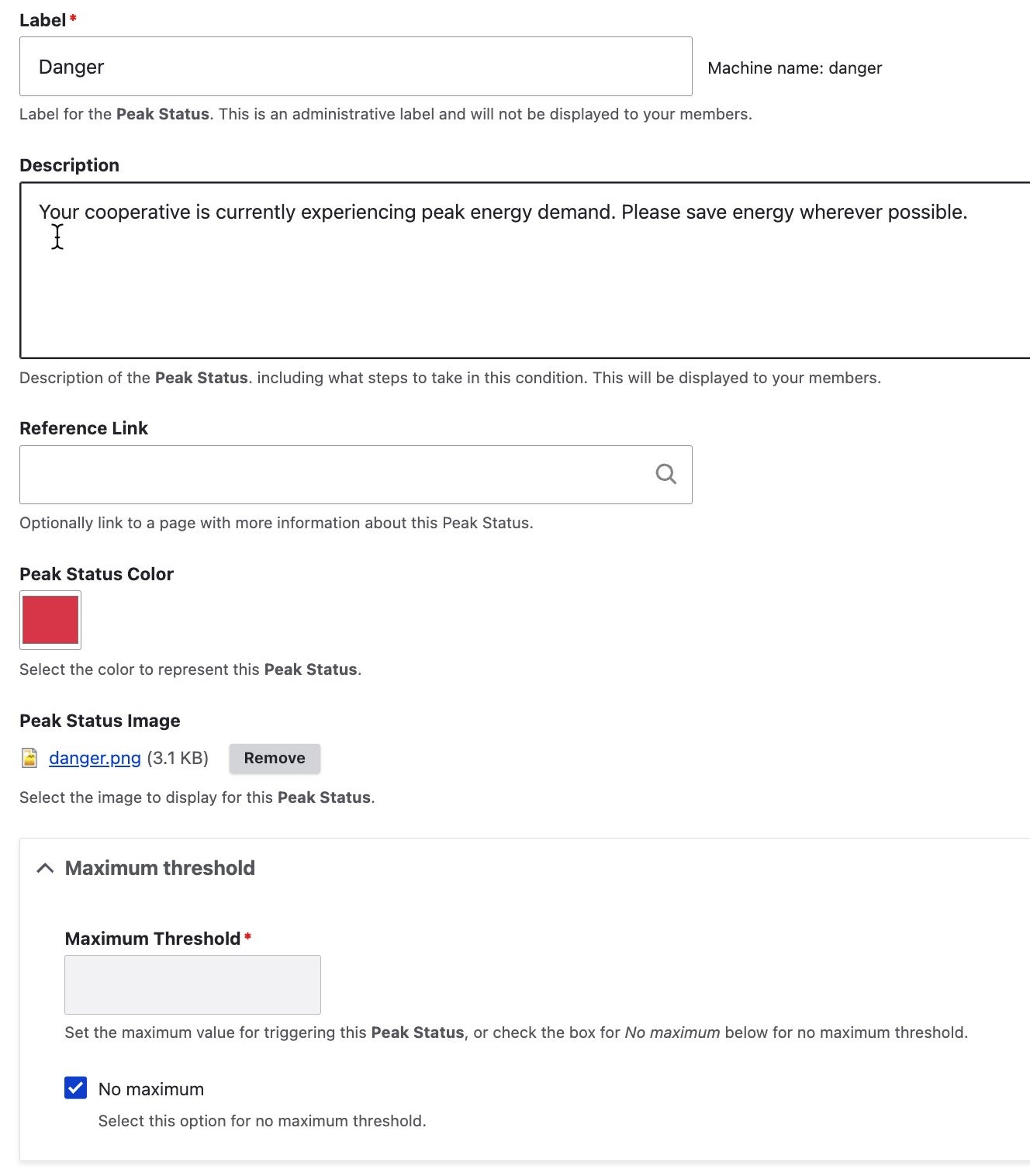
Scheduled Peak Alert
This option works off of predetermined time of day values for on/off peak levels. It also can optionally accept a list of holidays, so you can easily differentiate peak values on those high usage days of the year.
The graphic for this display is a bit more minimalistic and can be affixed to any hero, slideshow, or nested into the header area of a website.
It also functions more simply. The display will switch from "Off Peak Time" or "On Peak Time", as there is no middle value.
Check it out: Take a quick visit over to Hendrick's Power or Grand Valley Power to see this option in action today.
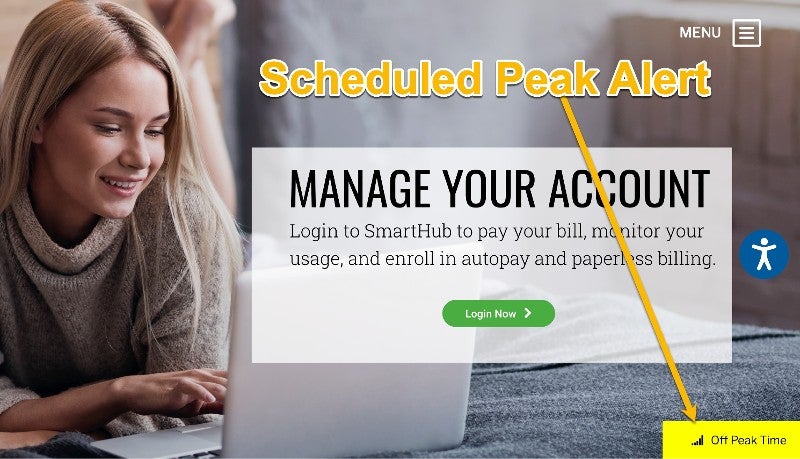
Manual Peak Alert
For any members who like or need to set their peak alerts manually, we developed an easy to use option for you too!
There is a toggle switch in the plugin, so you can transfer over to manual control at any time. Just click the "Manual" button, and presto.
This can be useful if you do not have a constantly updated resource to communicate peak status to your website.
In the settings page, you can then choose between "Normal", "Warning", or "Danger" to manually control which status your website displays to your members.
Check it out: Visit Kay Electric Cooperative to see the Manual Peak Alert in action. Notice the manual display looks the same as the automatic version (so only you know that it is manually controlled).
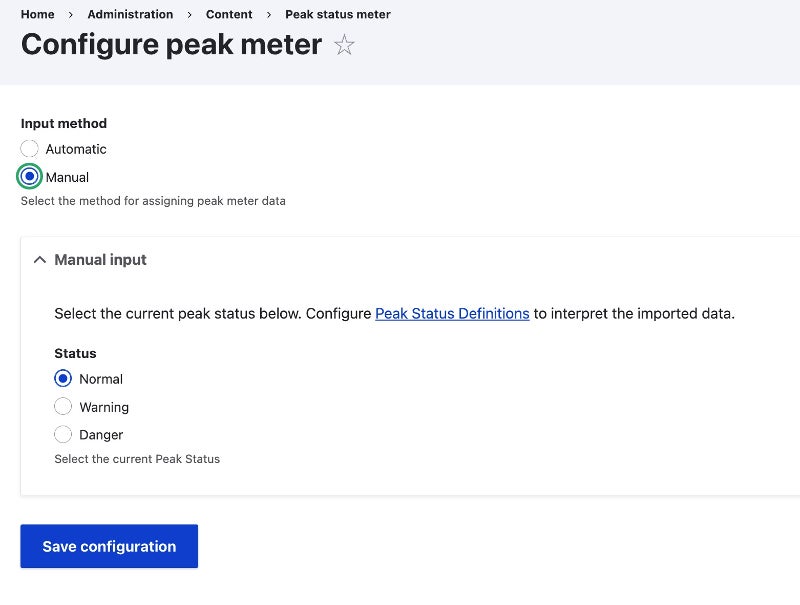
Finally, Kay Electric Cooperative took advantage of the "Reference Link" option, so their peak alert links to a page with more details and explanations about their status control. Talk about the best way to take advantage of this useful Co-op Web Builder feature!
Read more articles
- Log in to post comments